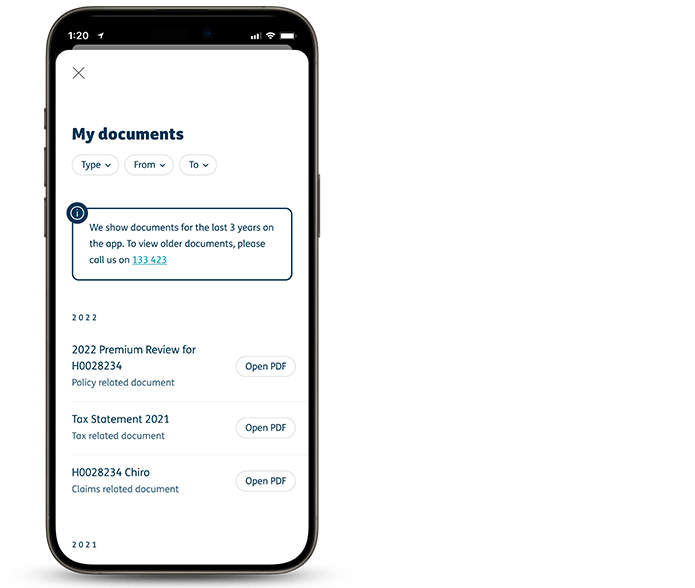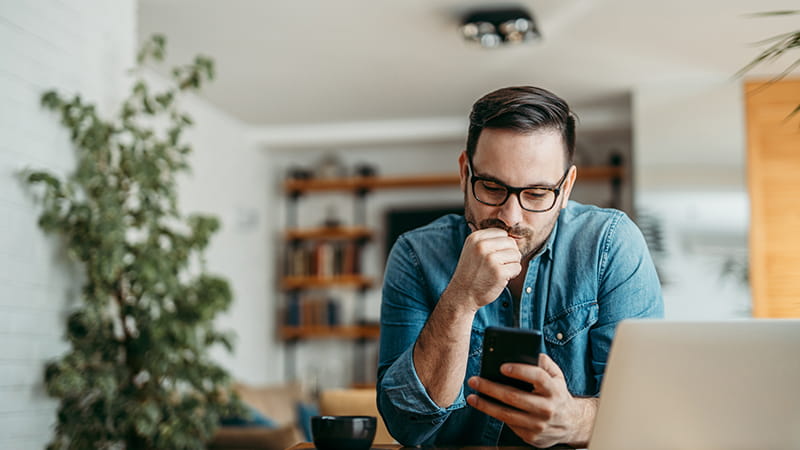
Access your Policy Certificate
How to access a document on myHBF
1. Log in to myHBF
Visit hbf.com.au and select the ‘Log in’ button from the top right-hand side. Enter your member number and myHBF password to log in.
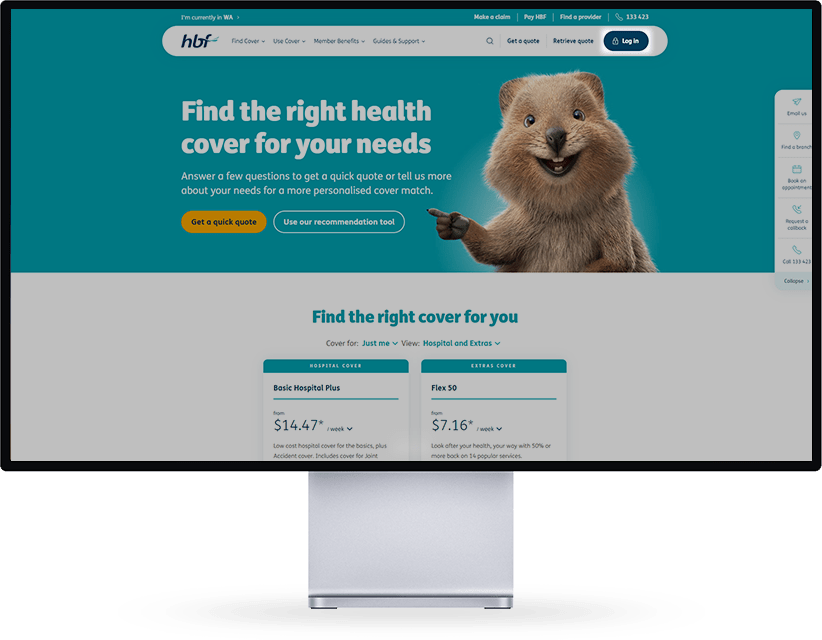
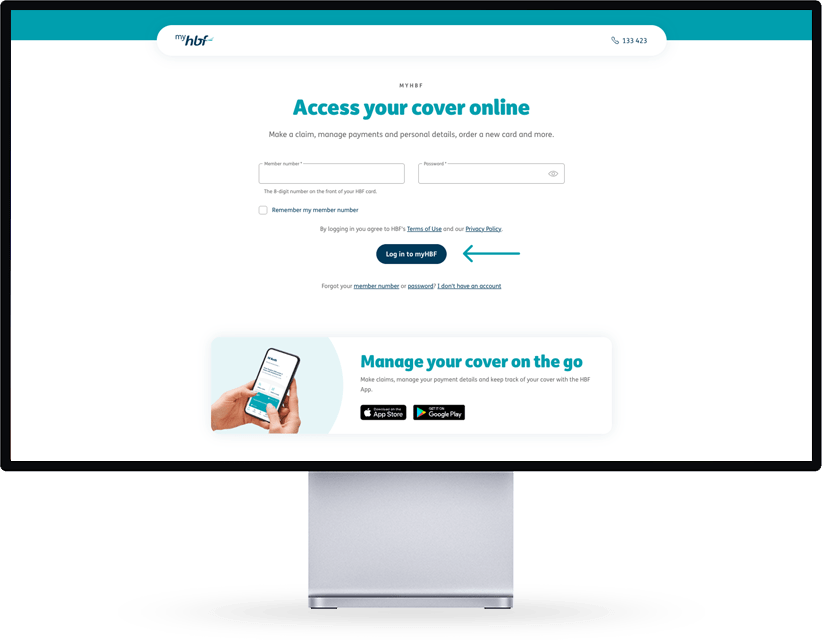
2. Select ‘Request a document’
From the dashboard, go to the ‘My Cover’ drop-down menu and then the ‘Request a document’ link.
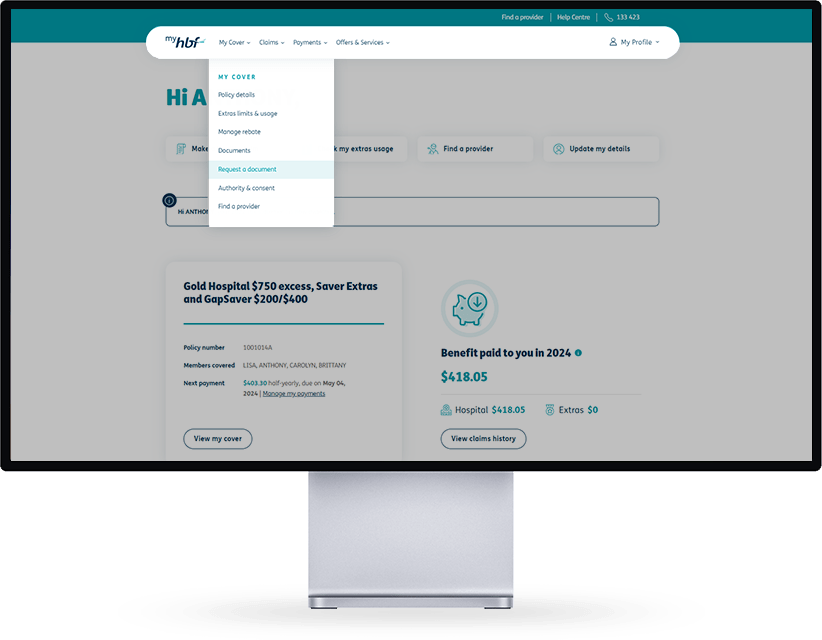
3. Create your policy certificate
To generate your document, select ‘Policy certificate’ and choose the ‘Create policy certificate’ button to confirm your request.
Your policy certificate will be downloaded through your browser. Alternatively, you can select ‘Documents’ in myHBF to access your recent downloads or health insurance documents.
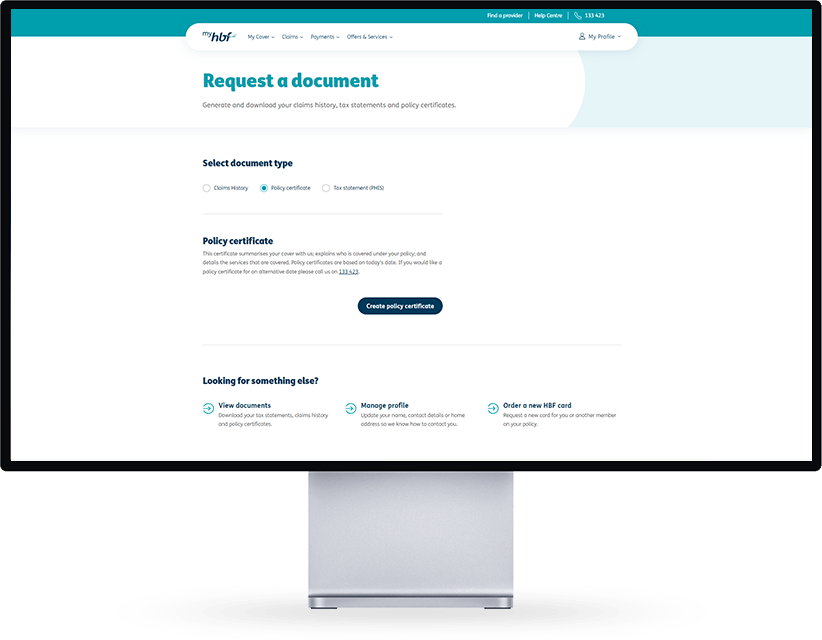
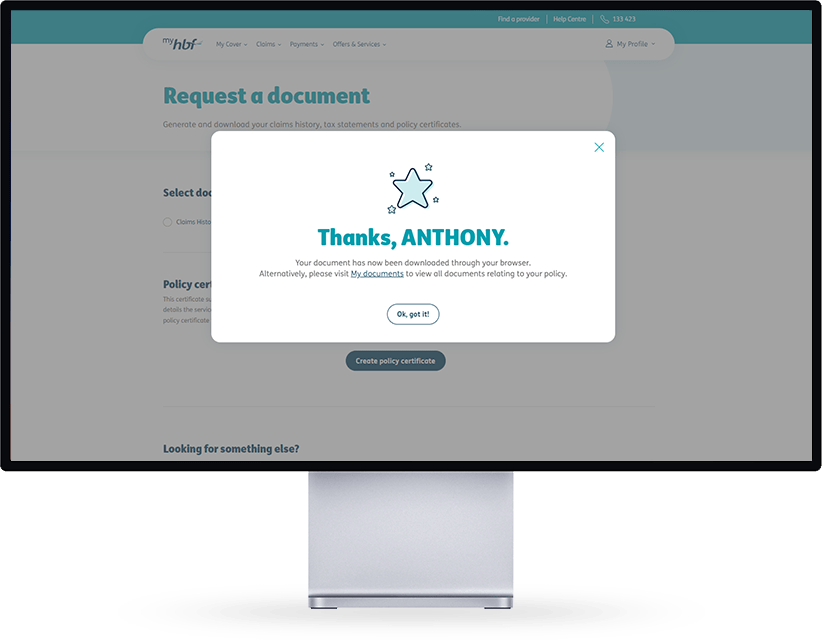
How to access a document on the HBF App
1. Open the HBF App
Log in using your member number and password you created for your myHBF account. Alternatively, use your 4-digit PIN or fingerprint ID.

2. Tap Cover
Tap the ‘Cover’ option on the bottom dashboard and open the ‘View document’ button.
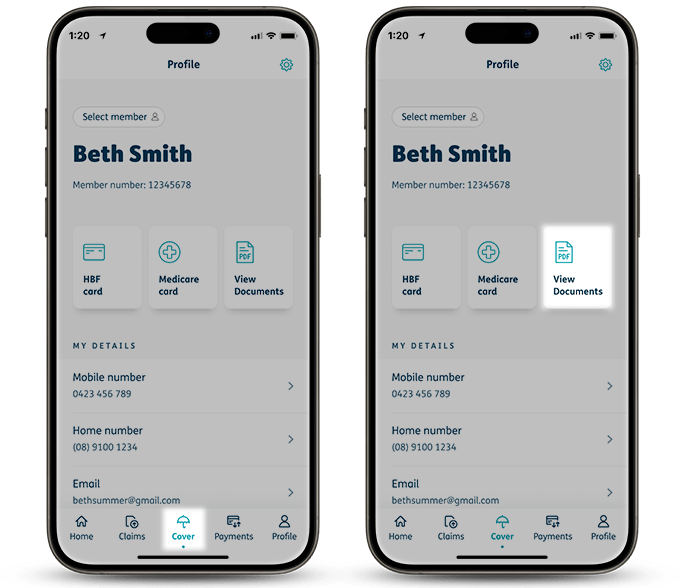
3. View your documents
All documents from the last 3 years are available on the app. If you need a specific document, it’s recommended to use your myHBF account.